IF YOU WOULD LIKE ANY MORE INFORMATION, PLEASE CONTACT OUR PREPRESS TEAM ON 01685 388 888
Bring up your ‘Info’ pallet as instructed previously so you can view T.A.C. Convert the image to RGB - this is important. We are working in RGB at this point so Photoshop can push the shadow areas through to the Black Channel rather than the C, M, Y when converting back to CMYK.
Now select ‘Convert to Profile’ from the Edit Menu and choose the ‘Coated Fogra 39’ profile.
If you run you cursor back over the areas, which contained excessive T.A.C., you should see that Photoshop has now limited to within tolerance. It is important you are happy with ANY adjustments made before saving the file.
Create another PDF and go through the same process of viewing the Output Preview.
WHAT ABOUT GUIDELINES FOR UNCOATED WORK?
Due to the increased dot gain on these substrates, the tolerance should be limited to 300% for any elements printing on uncoated/ offset stock. The checking process is the same but when assigning the profile, please select ‘Uncoated Fogra 29’. Please see the following advice on using the Shadows/Highlights option to compensate for the loss of detail.
Another means of adjusting levels of ink can be controlled by the ‘Shadows/ Highlights’ option within Adjustments. This is an especially good option when working with images for Uncoated printing stock as you tend to lose
detail in the shadows due to the way the substrate handles the ink. In this option you can ‘open up’ the Shadow areas, thus compensating for the dot gain.
You can also manually adjust the levels of ink per channel via the ‘Channel Mixer’
All of these are only guidelines - not guaranteed perfect results but should help you get the best possible result from your images whilst remaining within the tolerance which we can handle. Please make sure you are happy with the image before sending to print.
Its worthwhile making sure your colour management settings across all applications are uniformed and are correct. Please contact us if you require assistance.
Page 1 |
Page 2 |
Page 3 |
Page 4